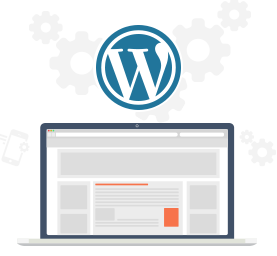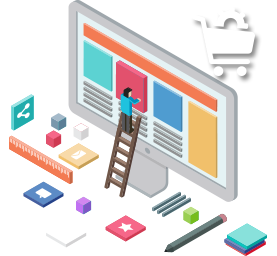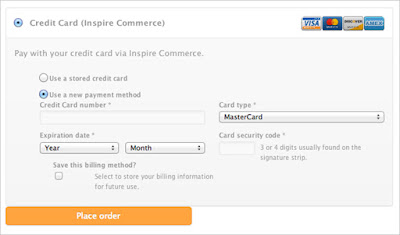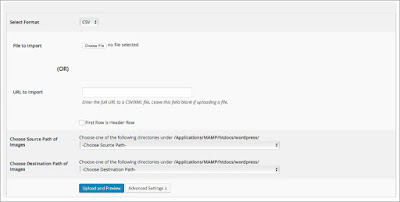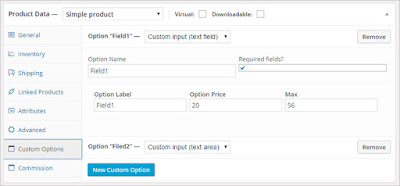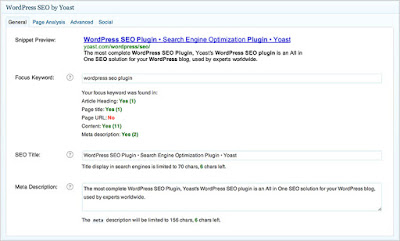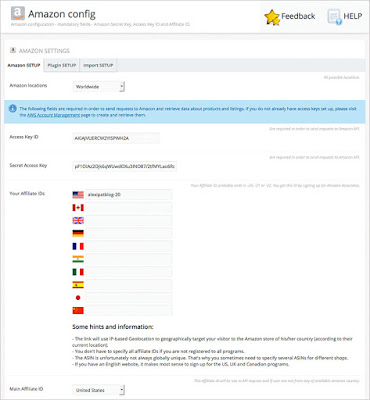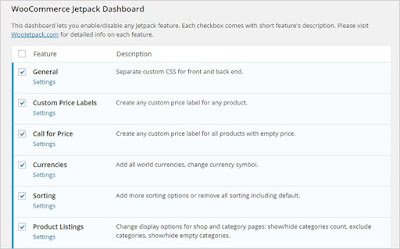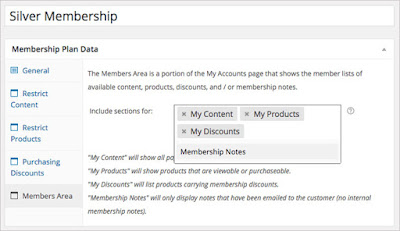As the world goes digital, most
people prefer to shop over the internet instead of visiting stores.
According to the survey, online shopping is more convenient compared
to physical stores in order to save the time, flexibility and less
effort for shoppers.
Due to the growing demand of online
shopping, retail industries are moving from offline to online and are
developing an online eCommerce website to offer attractive deals and
products. As we know, WordPress is the most popular CMS for making
eCommerce website. It's easy to use, rich plug-in architecture and
flexibility features make the most favorable platform to build
eCommerce website.
If you are planing to build an
eCommerce website in WordPress, you need to add number of product
pages, shopping cart, product details etc to your website. So, it is
essential to have a plugins that make your task fast and easy, right!
With powers 30% of all online stores, WooCommerce has become the most
popular
eCommerce plugin for users or developers.
To unlock the full potential of
WooCommerce, you'll need to use its extensions which will gear up
the power of WooCommerce. That's the focus of today's post, have a
look top e-commerce WordPress plugins to build a proficient eCommerce
website.
WooCommerce
Payment Gateway
To collect payment through online
payment system, you have to communicate with the payment gateway
company. Well, here you need this WooCommerce Payment Gateway plugin.
It has combined with a merchant account from Inspire Commerce that
will permit you to accept transactions from all major credit cards
with the highest standards of security and reliability.
Simple
CSV Import to Woocommerce
If you want to add bulk data stored
in spreadsheet manually, will take a lot of time and need more
accuracy. Well, simple CSV / XML import WooCommerce plugin will make
it easy. You can quickly
and easily transfer products
from CSV, XML
and Excel files with Simple CSV Import
to WooCommerce.
WooCommerce
Product Custom Options Lite
If you display your products online,
you need to give detailed information about your product in order to
make your product page more user friendly. WooCommerce Product Custom
Options Lite plugin will help you customize your product page. This
plugin is designed to give your eCommerce website the space to add
customized options for your products.
YITH
WooCommerce Email Templates
Make rich user experience by
customize your emails with templates using YITH WooCommerce Email
Templates plugin. This plugin allows you to create and manage
unlimited custom email templates for WooCommerce. Present a more
professional look of your eCommerce site to your customer and let
them easily subscribe to your newsletter during check out the mail.
Yoast
SEO Plugin
For better visibility on search
engines, your eCommerce site has to be SEO-friendly. The Yoast SEO
plugin is arguably one of the best SEO plugins for WordPress, which
help you improve your eCommerce site SEO score. This plugin will give
you a small set of options to further optimize your site and more
professionally promote your products.
Woocommerce
Social Media Share Buttons plugin
Woocommerce Social Media Share
Buttons plugin will allow your user or buyers to share your product
page on the major social sites. It's a robust tool that helps you to
become popular on the social networks with little effort. You can use
it to add social media share buttons in posts, products, events,
pages, widget etc.
WooCommerce
Amazon Affiliates – WordPress Plugin
Let the plugin convert your
Woocommerce shop into a money profit generator. Yes, you heard the
right! Using WooZone Light plugin, you can advertise Amazon products
on your WooCommerce website and generate income from Qualifying
Purchases.
WooCommerce
Product Stock Alert
Don't miss your sale. This
WooCommerce Extension will allow you to send messages about your out
of stock products and information on its availability in the next
days to your customers. Once the buyer subscribed, customers will get
email notification when the product become available. On the admin
side, WooCommerce Product Stock Alert plugin will show you how many
users are interested to buy your out of stock product.
Booster
for WooCommerce
This WordPress plugin has some
powerful features that will high geared your WordPress WooCommerce
website. You don't need to add even a single code, when you customize
your eCommerce website using this WordPress plugin. You can
supercharge your eCommerce site with awesome features of this
WooCommerce plugins such as price labels, cart, checkout, order and
shipping, currencies, products and many more.
WooCommerce
Memberships
WooCommerce membership extension will
give you a membership solution that harmonize with your site and
store. Memberships lets you create members-only products so that your
eCommerce site can become a purchasing club, or let you offer certain
products exclusively to members. This lets you determine how access
is granted for maximum flexibility.
So, now you are a bit aware of these
wonderful plugins and can easily increase sales by customise / adding
these extensions to your WordPress eCommerce website.
Just check out with these powerful
WooCommerce extensions for your eCommerce site to know how it will be
grateful for your business. We'll be happy to hear your use in
experience about these mentioned WordPress plugins.
Happy Reading!